A few days ago, I blogged about how to
create an account with Shopee.ph using a mobile phone. This time, I will be sharing about my shopping experience using the same device.
Shopee-ing using a mobile device may look like a long process for a first time shopper but it's actually easy when you get the hang of it.
Here's my somehow detailed instruction to help you enjoy a hassle-free shopee-ing experience.


Once you have decided what item to purchase, simply click the "Add to Cart" button at the bottom of the page. If the item comes in variations, the window containing the options will be displayed. Click the variation preferred then specify the quantity you want. Click the "Add to Cart" button at the bottom of the page. When you are done shopping and ready to check out, simply click the shopping cart icon at the upper right corner of the page. Doing so will take you to the page like the below image.


These two images show the screenshot of the summary of your order. If you have a promo code, type it in the appropriate box. For this order, I used the promo code "WELCOMESHOPEE". The said code is valid for new members only and will expire one week after registration. Click the "Check out" button at the bottom of the page.

 It will then prompt you to input your address and necessary information for shipping.
It will then prompt you to input your address and necessary information for shipping.


After putting in your shipping information, you will then be prompted to choose your payment option.


The image above shows the final summary of your order as well as the shipping information and mode of payment chosen. Click the "PLACE ORDER" button at the bottom of the page. You will then be asked to input your password. This is for security reasons.


Phone number needs to be verified as well. Once you received a text message containing the verification code, type it in as shown above.


The image above (right) shows the payment option and the image below (left) shows the details of the chosen method. For this purchase, I paid through BPI online transfer. When transferring money, don't forget to screenshot the transaction receipt since it will be needed to verify your payment. Click the "I have receipt. Upload now." button once you are done paying and ready to send the receipt.


Once paid and you clicked the "I have receipt. Upload now." button, you will be taken to a page that will enable you to submit your receipt as shown in the image above (right).


If you still have to pay, this (above image, left) is what you will see when you click your Profile > My Purchases. Once payment is done and Shopee has verified your receipt, it will then be moved to "To Ship" tab as shown in the above image (right).


One thing I like about Shopee is the privilege to ask for refund once your purchase is not delivered. You can also extend the guarantee when you feel like your item will not arrive on time (provincial area, courier's issue, etc.). Once the seller has shipped the item, the transaction will then escalate to "To Receive" and once received, the transaction will appear in the "Completed" tab.

 The first image above shows the timeline of the transaction as well as the shipping. I really love this feature as I never needed to track my parcel through the courier's website using the tracking number provided.
The first image above shows the timeline of the transaction as well as the shipping. I really love this feature as I never needed to track my parcel through the courier's website using the tracking number provided.
So this sums up my first ever Shopee purchase using my almost two-year old mobile phone. Very easy, right? Creating this blog post is actually more tedious because of all the screenshots I need to edit and organize.
Anyway, I hope you find this post helpful. I'm thinking of creating another blog post about Shopee, this time about shopping using a desktop or laptop (actually I'm just finding reasons to shop more 😁) but that remains to be seen.
Happy Shopeeing!
Disclaimer: This is not a sponsored post.


























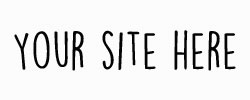
No comments